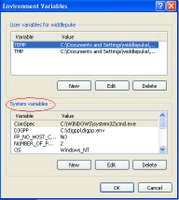But therein lies Fedora Core 5's quirk. It's software package manager, aka 'pirut' only retrieves software through online repositories! So whenever I tried to use the gui package manager, it just threw me some error which did not even tell me the problem. So googling around, thanks to several forums, I found out that the problem was this strange characteristic of pirut. So how to fix this? Googled again, but only one blog talked about getting it fixed, but did not exactly state how. There was also another website that gave quite detailed steps, but again, it was apparently not tested yet. So fine, I had to just mess around, with only a few hours to go. In the end, this is what I came up with. I hope it helps anyone else who has this problem.
1. Create a directory to hold the rpms.(I put mine in /tmp)
# mkdir -p /tmp/RPMS
2. Change directory to the repository folder
# cd /tmp/RPMS
3. Create directories to temporarily mount the discs
# mkdir disc1 disc2 disc3 disc4 disc5
4. Insert disc 1 and mount it
# mount -r -o loop /dev/hdb disc1
5. Copy the RPMS from the mounted directory(disc1) to our current directory
# cp disc1/Fedora/RPMS/* .
6. Copy comps.xml as well
# cp disc1/repodata/comps.xml .
ok, here you gotta wait a while
Basically you do steps 4 and 5 again until all the 5 discs are done if you wish to install packages from all 5 discs.
7. Once you are done, unmount and remove the files.
# umount disc1 disc2 disc3 disc4 disc5
# rmdir disc1 disc2 disc3 disc4 disc5
8. Now to create the repository metadata
# rpm -Uvh createrepo*
# createrepo -g comps.xml .
9. Edit yum.conf
#vi /etc/yum.conf
10. Add in the below lines and save your changes. (NOTE: You can actually add it in the yum.repos.d as well if you wish)
[testing]
name=testing the repos
baseurl=file:///tmp/RPMS
gpgcheck=0
11. Now you have to disable the repositories that point to an online source for the package manager to run properly.
# cd /etc/yum.repos.d
# ls
(You should see something like the below. Those are the default repository files)

12. To disable the repositories, set enabled=0 in the .repo files
# vi fedora-core.repo
13. Do the same for the rest of the .repo files
14. On your desktop, try the Add/Remove Software package manager again.
It should work now.
The above could not have been done without some reference from http://www.city-fan.org/tips/YumRepoFromImages
They also have an excellent tutorial for copying iso from DVDs